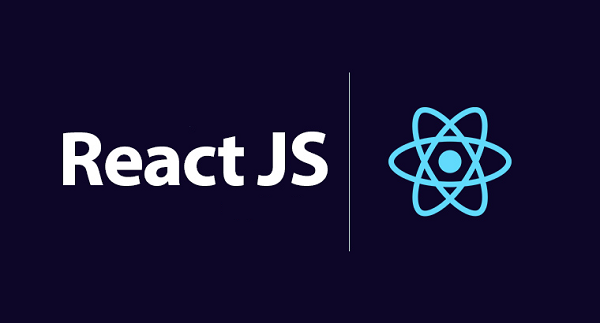outdoors 从0到1
博文状态:✅
专案知识点学习
【Udemy 排名第一的高级 CSS 课程】Advanced CSS and Sass
专案练习
效果演示:https://wu-honghao.github.io/outdoors/
代码仓库:https://outdoors.hellozero.site/
技术介绍:HTML5 + CSS3 + SCSS(布局 position + float + media)
以下是实现的思路分析
Header
运用技术:
- 背景:
background-positionbackground-sizeclip-path - 居中标题:
@keyframes & animationtransform - 了解我:
pseudo-classesbox-shadowtransform
代码链接:https://codepen.io/wu-honghao/pen/jOzdKBq
Section-about
运用技术:
- 二级标题
- _utilities/ 自定义实现
.u-center-text.u-margin-bottom-8(作用:是使块元素中文字居中和 底部margin为8rem) - 文字渐变效果 (
background-image:linear-gradient()+background-clip:text+color:transparent) - 文字变形-倾斜 (
transform:skewX() skewY()) - 文字阴影效果 (
text-shadow)。
- _utilities/ 自定义实现
- 左右布局:Q11 自定义网格系统 (一行两列)
- 右图片集合
- 实现图片摆放:绝对定位
position:absolute - 图片立体阴影 :
box-shadow - 图片 hover 时的绿色边框效果:设置轮廓
outline与设置轮廓与元素之间的间距outline-offset - 一张图片 hover 后其余图片缩小:设置起共同父元素 hover 时,指定的元素缩小
- css 中选择器选择
.composition:hover .composition__photo:not(:hover){} - 上面代码翻译:当.composition 被选中的时候,.composition__photo 除了目前处于 hover 的状态的其他元素被选中。
- css 中选择器选择
- 实现图片摆放:绝对定位
git 代码版本号:41d8d49
Section-feature
运用技术:
- 背景倾斜效果
translate:skewY将 Section-feature 整体倾斜 7deg,然后子代元素再次倾斜回来即可
- 卡片
box-shadow做出阴影效果 +background-color
- 图标
- linea.io 官网 免费图标寻找并使用
git 代码版本号:e493c7f
Section-stories
运用技术:
简单动态视频:coverr.co 官网,免费的自然风景动态视频获取。
背景视频:使用的 video 标签和 及其内容为 source 写法
1
2
3
4<video class="bg-video__content" autoplay muted loop>
<source src="/image/video.mp4" type="video/mp4" />
<source src="/image/video.webm" type="video/webm" />
</video>文字环形环绕:shape-outside 定义了一个可以是非矩形的形状,相邻的内联内容应围绕该形状进行包装
鼠标 hover 时 story__shape 元素模糊效果:使用
filter将模糊或颜色偏移等图形效果应用于元素。滤镜通常用于调整图像、背景和边框的渲染。目前效果:filter: blur(3px) brightness(80%);
git 代码版本号:257f476
Section-book
运用技术:
- 背景渐变:
background-image: linear-gradient(105deg, rgba($color-white, 0.9) 0%, rgba($color-white, 0.9) 50%, transparent 50%),url(../image/nat-10.jpg);渐变效果在背景上面所以写在前面。 - 单选框效果
- 通过 label 的 for 属性将 label 和 input 绑定起来,当点击 label 的时候 input 也会被选中。
- 在 label 中 自定义按钮 效果,代码中
&__radio-input:checked ~ &__radio-label &__radio-button::after的意思是当 radio 被选中时去选中 radio-button 的里层小圆圈,就成功激活啦。
- 文本输入框输入文字后 placeholder 下沉效果:首先这个下沉的元素并不是 placeholder ,只是一种视觉上的效果而已。其真正的实现靠的是自定义的 label,通过 transform 的 translate 在垂直方向做了平移而已,然后在用 opacity 透明度去骗过用户的眼睛。
- 那么如何监听 placeholder 的变化呢?答案是
:placeholder-shownCSS 伪类 在 input textarea 元素显示 placeholder text 时生效。
- 那么如何监听 placeholder 的变化呢?答案是
navigation
运用技术:
- navigation-icon 的表现实现:使用 before 和 after 伪类去制作上下两条杠。
navigation-button点击时navigation__icon切换三条杠和 X 的效果:使用的是 checkbox input + label for 的方法,当 checkbox 处于 checked 时在 css 中去影响navigation__icon的状态,设置 icon 也就是中间那一条杠的颜色为 transparent,icon 上下两条杠变形为旋转 45deg 即可。- navigation 打开状态的背景颜色:初始是一个渐变圆圈,当按钮激活后则将圆圈放大到铺满整屏,使用
transform:scale() - navigation-item 的水晶效果:设置纯色渐变
background-image: linear-gradient(120deg, transparent 0%, transparent 50%, $color-white 50%);,将 item 铺满初始状态铺满 200% 使透明和白色渐变各占 100% 的大小。当 item 被 hover 时,使用background-position将白色部分移动过来即可。 - 切换 navigation 时 nav 本身淡入淡出效果:初始宽度设置为 0,在激活时 navigation 时调整 nav 宽度为 100% 即可,再加上过渡动画的效果就可以了。
popup
运用技术:
点击 book now 按钮时弹出详情窗口:使用的是锚点链接,通过锚点跳转,再设置瞄点所指的详情窗口中伪类 :target 的状态样式即可。
popup 左、右块元素垂直对齐:设置父元素 display:table,本身元素设置为 display: table-cell,再用 vertical-align: center 使其居中对齐。
段落文本分栏排列
1
2
3
4
5
6
7
8
9
10.text {
// 设置文字的列数
column-count: 2;
// 列间距
column-gap: 4rem;
// 列间分割线
column-rule: 1px solid #eee;
// 告知浏览器在换行时如何使用连字符连接单词 (设置连字符)
hyphens: auto;
}
技术详细介绍
Q1:响应式布局
方案一:媒体查询 + rem
描述:给 html 根设置 font-size,往后用 px 的地方改用换算后的 rem 单位。设置媒体查询适配每一个宽度时去改变 font-size 的大小,一般设置 html 根的 font-size 为 5px(移动端),往后适配更多的像素比可以在媒体查询中修改(pc 端各大小)。
ps.在使用媒体查询时,一定要保证媒体查询的位置要放在 CSS 样式的最后面。这是因为为元素设置 CSS 样式时,假如与媒体查询中的样式是相同属性权重时,下面的 CSS 样式会覆盖上面的 CSS 样式,如果不将媒体查询放在最后,它的样式将不会生效。
使用技术:原生 @media
demo 演示(效果请用浏览器缩放来实现):rem + media 演示
改进方案一:自定义媒体查询管理器 + 桌面端优先策略
描述:桌面端优先策略或移动端优先策略(大体上先通过媒体查询修改对应根节点的 font-size 大小去影响使用 rem 单位的元素,先适配其中的一个分辨率,其他分辨率下的再去做微小调整)
使用技术:scss + 自定义媒体查询管理器(详细看 技术详细介绍 Q13 )
使用场景:先以桌面端优先布局,后根据各分辨率需要调整局部的布局
Q2:box-sizing 属性值
CSS 中的 box-sizing 属性定义了 user agent 应该如何计算一个元素的总宽度和总高度。
- content-box:content,例如设置
width:100px(则 content 区域就是 100px) - border-box:+border+padding+content,例如设置
width:100px(则 content+border+padding 区域总大小就是 100px,实际 content 区域大小用 100px 减去其他两个) - inherit:继承父元素
Q3:%,em,rem,vh,vw
换算规律如下
| example | how to convert to pixels | result in pixels | |
|---|---|---|---|
| %(fonts) | 150% | x% * parent’s computed font-size | 24px |
| %(lengths) | 10% | x% * parent’s computed width | 100px |
| em(font) | 3em | x * parent computed font-size | 72px(3*24) |
| em(lengths) | 2em | x * current element computed font-size | 48px |
| rem | 10rem | x * root computed font-size | 160px |
| vh | 90vh | x * 1% of viewport height | 90% of the current viewport heigth |
| vw | 80vw | x * 1% of viewport width | 80% of the current viewport width |
Q4:属性继承
继承将一些特定属性的值从父级传递给子级
继承与文本相关的属性:字体族、字体大小、颜色等;
只有在没有人为该属性声明值的情况下,该属性的继承才有效;
inherit 关键字强制继承某个属性;
initial 关键字将属性重置为初始值。
Q5:CSS — BEM 命名规范
使用 BEM 命名规范,理论上讲,每行 css 代码都只有一个选择器。
BEM 代表 “块(block),元素(element),修饰符(modifier)”,我们常用这三个实体开发组件。
在选择器中,由以下三种符号来表示扩展的关系:
- 中划线 - :仅作为连字符使用,表示某个块或者某个子元素的多单词之间的连接记号。
- 双下划线 __:双下划线用来连接块和块的子元素
- 双中划线 _:单下划线用来描述一个块或者块的子元素的一种状态
Q6:SCSS 入门
- 变量声明和使用
- mixin 混合声明和使用
- function 函数声明和使用
- extend 继承声明和使用
以下案例 codepen:https://codepen.io/wu-honghao/pen/XWEQeXX
1 | //变量声明 |
Q7:npm 包管理器使用
是什么?npm 是 Node.js 标准的软件包管理器。
有什么用?用来下载你之前 cdn 引入的那些第三方插件的。
怎么安装?
第一步:首先你需要有 node 环境,下载官网:http://nodejs.cn/
第二步:打开 window/mac 命令行工具,cd 进入到自己的项目中。
第三步:在项目根目录下使用 npm init 一直下一步最终会生成一个 package.json 的描述文件就证明你成功了。
Q8:live-server 安装使用
是什么?:一个具有实时加载功能的小型服务器,可以使用它来破解 html/css/javascript,但是不能用于部署最终站点。也就是说我们可以在项目中实时用 live-server 作为一个实时服务器实时查看开发的网页或项目效果。
有什么用?:简单来说这个工具可以在你 html/css/javascript 编写保存后,帮你自动刷新界面,不用你手动刷新。
怎么安装?在项目根目录下运行 npm install live-server -g (解释:-g 是全局安装)
怎么使用?在项目根目录下运行 live-server 后自动帮你将项目的 index.html 用浏览器打开,端口为 127.0.0.0。
Q9:node-sass 安装使用
是什么? sass 的一个相关库
有什么用?它会帮用户快速将.scss 文件通过连接中间件自动编译为 css。
怎么安装?npm install node-sass --save-dev (解释:–save-dev 是在开发环境中安装)
怎么使用?
第一步:在 package.json 文件中的 scripts 下编写 compile:sass 命令。
第二部:在项目根目录下运行 npm run compile:sass
1 | "scripts": { |
Q10:scss archtecture
是什么?编写 scss 人员的规范化操作,架构思想是迈向高级程序员的第一步。
有什么用?提高维护性,可读性。
框架/怎么使用?
- abstracts/ 放抽象文件,如函数,混合,变量等..
- base/ 放一些公用代码,如动画,公用,文字排版,工具。
- component/ 放一些组件
- layout/ 放一些布局相关的,如 header,footer,main
- pages/ 主要是放页面的其他样式。
- main.scss 是所有文件的入口,应将所有带有“”的文件引入
注:此处的 ““ 前缀文件都是通过引入使用,不直接参与编译
Q11:如何自定义网格系统
1 | <section class="grid"> |
1 | // sass/abstracts/_variables.scss |
1 | // sass/abstracts/_mixins.scss |
1 | // sass/layout/_grid.scss |
Q12:如何制作翻转展示卡片
思路
- 通过设置 translate 的 rotateY 属性沿着 Y 轴去做 180deg 的翻转,可以实现一个元素的翻转效果
- 要想实现正反面,需要用两个卡片元素去制作,将两个元素通过绝对定位叠放在一起,将两个元素的背面隐藏。记得要设置元素的大小,不然会出现塌陷问题。置于反面元素设置初始的 transform:rotate 为 180deg,在用户 hover 时将元素的 rotate 设置为 0 deg。
- 基本上就实现了,内容自己填充即可。
Q13:scss 媒体查询管理器
实现:通过混合实现
1 | /* |
使用实例:在根节点应用媒体查询管理器,桌面端优先策略
1 | html { |
响应式图像
实现响应式图像的四种技术策略:https://github.com/xitu/gold-miner/blob/master/article/2021/responsive-images-different-techniques-and-tactics.md
检测 CSS 属性值是否可用
网站:caniuse.com
踩坑记录
transform:skew(-7deg) (单位是 deg 而不是其他的,因为涉及到的是倾斜变形)
传统布局的水平居中方式
其他居中方式可参考:https://www.cnblogs.com/coco1s/p/4444383.html
1
2
3
4
5
6
7
8
9
10
11
12.father {
position:relative > son {
// 注意子元素要有高度才能奏效,如果父元素是100%height那么不声明高度则自动继承父元素高度
height: 50%;
position: absolute;
margin: auto;
top: 0;
bottom: 0;
left: 0;
right: 0;
}
}字体颜色渐变效果设置
使用 autoprefixer 可以完美解决前缀不全的写法(工程化项目中使用:http://chenqichun.com/articleDetails/615159c99e58dfeb349bed64)
1
2
3
4
5
6
7
8
9
10
11
12// 渐变效果是以图片的形式设置的
background-image: linear-gradient(
//渐变的方向:从左到右 第一种颜色 -> 第二种颜色(箭头是逐渐过渡的意思)
to right,
$color-primary-light,
$color-primary-dark
);
//-webkit代表safari、chrome私有属性。一般用于标准还未生成的实验属性。表示该内核以支持。同时也可用于兼容老版本的浏览器
-webkit-background-clip: text;
//将背景被裁剪成文字的前景色。
background-clip: text;
color: transparent;transform translate rotate : 平移和旋转
背景视频覆盖超出屏幕
因为背景视频是使用的 可替换元素-video ,因此可以使用 object-fit 来指定其内容在元素盒区域中的填充方式。类似于
background-sizeborder 对齐,将这个元素转换成行内块元素即可:
display:inline-blocktransform: rotate() 属性没有 X , Y 轴的旋转区分。
以下语句的意思:
1
<meta name="viewport" content="width=device-width, initial-scale=1.0" />
该
width=device-width部分设置页面的宽度以跟随设备的屏幕宽度(这将因设备而异)。该
initial-scale=1.0部分设置浏览器首次加载页面时的初始缩放级别。